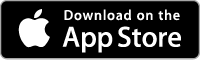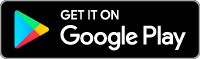Welcome to the New REGIONAL Mobile and Online Banking Experience!
Now that the Core Banking System conversion (and upgrade!) is done, it's time to experience the all-new Online and Mobile Banking experience from REGIONAL.
We're going to walk you through getting the new mobile app, and re-enrolling in Mobile and Online services. If you're a mobile app user, or want to be, start by downloading the new mobile app below. If you're not a Mobile user and only use Online Banking on a laptop or desktop computer, you can go directly to the enrollment steps. Either way, you only have to re-enroll once; when you do one, you're also set up for the other!
NOTE: DON'T USE YOUR OLD USERNAME/PASSWORD
Members are getting locked out by going to the new Online Banking platform or Mobile app and simply entering their previous username and password from the old system, without re-enrolling in Online or Mobile Banking. EVERYONE MUST RE-ENROLL!
Once you've re-enrolled (instructions below), you will have to set up a username and password. At this point you CAN change it to your old login name, as long as it's available.
Get the New Mobile App
If you've used our mobile app before, you'll need to download the new one. It's more than an update, it's a whole new experience. Get the app at the App Store (iOS devices) or the Play Store (Android).
If you've never used REGIONAL Mobile before, now is a great time to check it out. The new app has all of the same features and capabilities as Online Banking on a web browser.
First Time Enrollment Instructions for New Online/Mobile Banking
1: Go to Online Banking or the Mobile App
To enroll from a laptop or desktop computer, go to https://gbs.onlinecu.com/regionalfcu/#/ and click "Enroll" (highlighted in yellow):
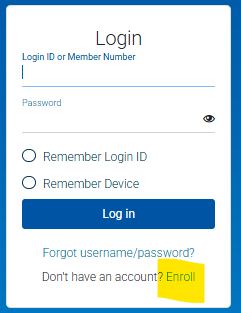
For Mobile users, open the new app and tap "Enroll" (at bottom left). The login screen will look like this:
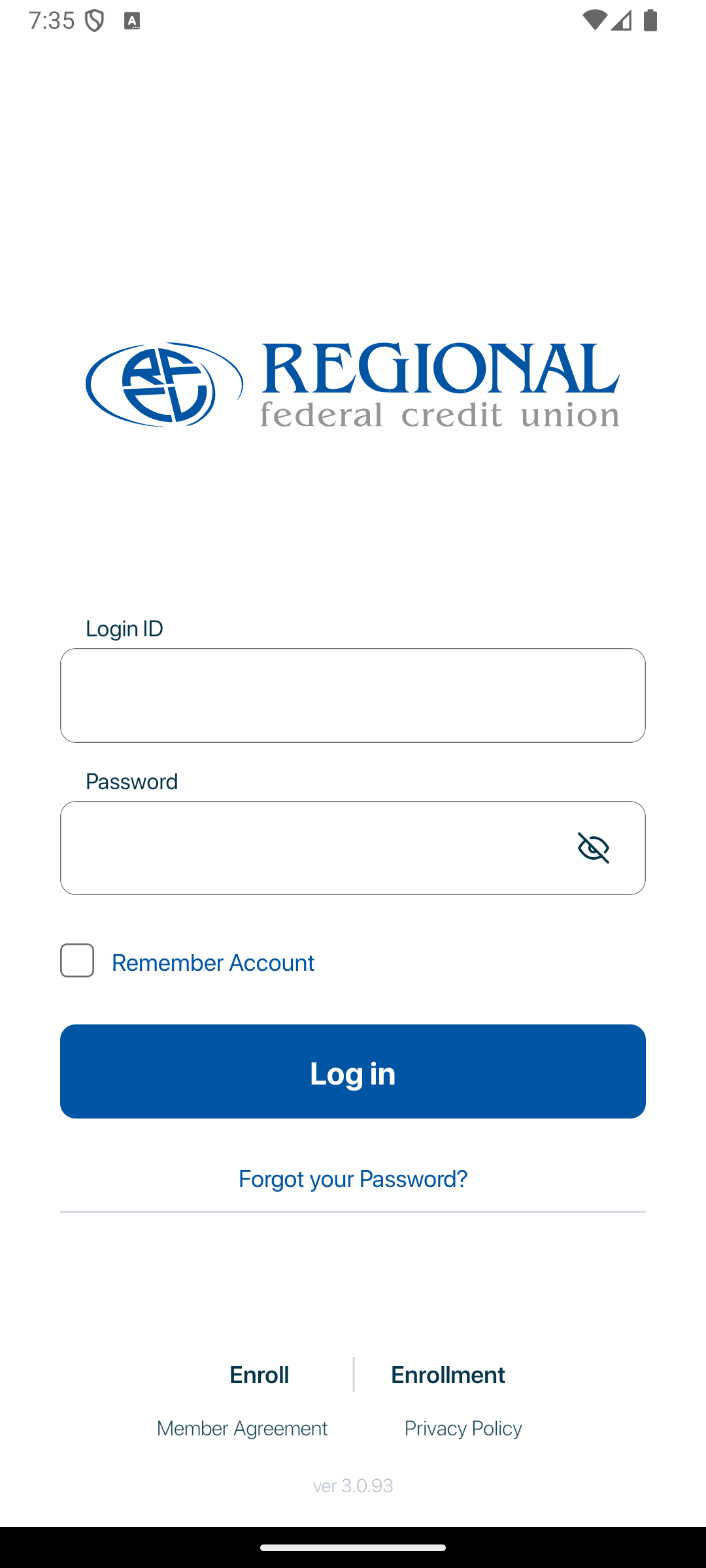
2: Verify Your Identity
The next screen to appear will ask you to provide the following information so that we may verify your identity.
All information that you enter on this screen must match the information that REGIONAL has on file for you. If the information does not match, you will not be able to complete the automated enrollment until REGIONAL has updated your information in their computer system.
You must mark the box acknowledging you agree to the terms set forth in the Online Banking Disclosure.
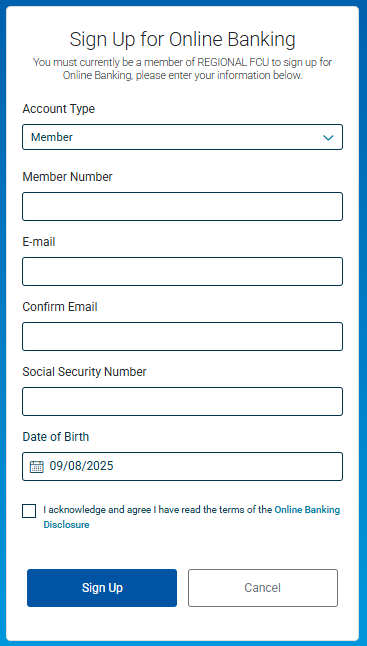
3: Get Your Temporary Password
Once you have successfully entered your information and acknowledged you have read the Online Banking Disclosure you will receive the following message in the screen that appears below.
Your temporary password will be emailed to the email address you provided. You cannot log on until you receive the email containing your temporary password. If you do not receive your temporary password, please check your Junk/Spam folder. If it is not in that folder, please contact the credit union and we will issue a temporary password.
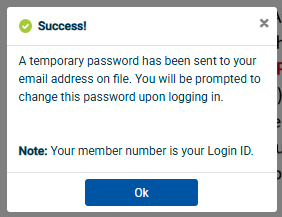
4: Create Your New Login ID and Password
After you click 'OK,' you will be taken back to the login page. Enter your member number. If you click 'Remember Login ID,' you will not have to input your Login ID on this browser/device the next time you log in.
You will change your Login ID from your member number to something else that is a minimum of 5 characters and no longer than 15 characters. Your new Login ID cannot contain your member number or any special characters. Enter this new Login ID in both Login fields.
Next, you will update your password. Enter your temporary password in the current password field. Set your new password in the new and confirm password fields. Your new password must be 8-15 characters long and contain upper and lower case, at least one number, and a special character such as ! @ # $ or %
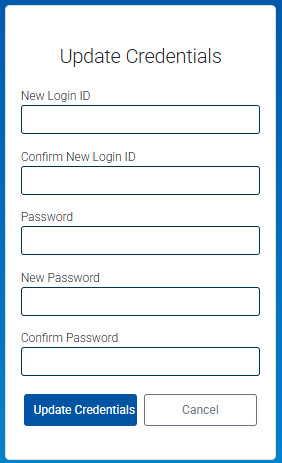
5: Set Security Question Answers
Once you have successfully set your new password, you will be prompted to set the answers to three (3) security questions. You may choose a question from each of the three groups.
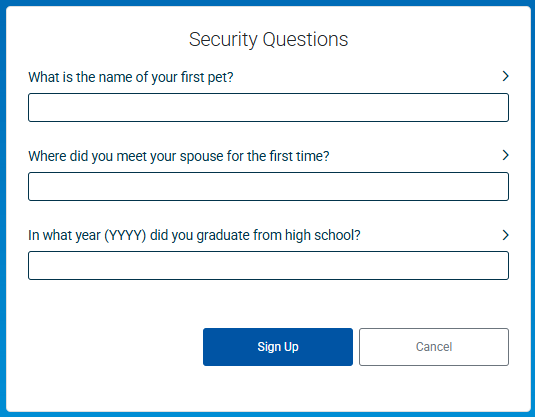
6: You're In!
Once you have completed this step, you have completed your enrollment. If you wish to change your Login ID to something other than your member number, you can go to Profile & Settings to do this.
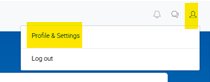
7. Remember to Restart E-Statements
Once you've accessed your account through Online or Mobile Banking, be sure to click/tap "Statements" and re-start electronic statement delivery to avoid printed statement fees. It's easy! Detailed instructions are available here: How to Enroll in E-Statements.
Go to main navigation